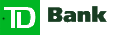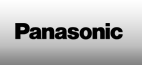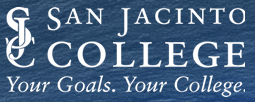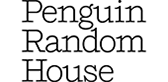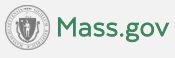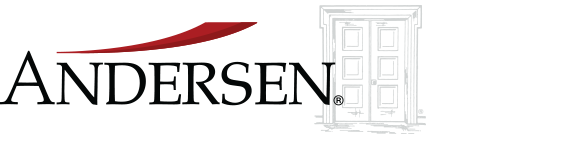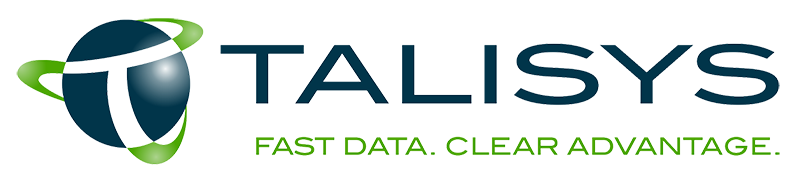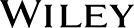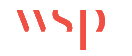USA
800 691 9120
UK
01225 704844
We use cookies on our website to analyze website usage and to help secure the website against misuse. Advertising and functional cookies are not used in our site or our web application products.
By clicking “Accept Essential Cookies Only”, you consent to us placing these cookies.
Integrating asset data from Intune into JIRA Service Management helps productivity by giving technicians direct access to the information they need to identify and locate the assets, and to resolve the incident.
This integration allows you to show IT asset from Intune and other sources in JIRA tickets.
The integration is available in xAssets IT Asset Management software and xAssets Network Discovery software.
Key features include:
If the text of an incident contains a persons name, an IP address, or a computer name, the system will match those assets first. If there are no clues in the incident text, the system will automatically attach the Laptop or PC of the user who reported the incident.
Atlassian deprecated their JIRA asset panel software in December 2024, and the APIs were turned off in January 2025. This provides an effective replacement. The Atlassian Asset Module is not required for this integration to work, it links directly into xAssets.
Integration between xAssets, Intune and JIRA Service Management allows your technicians to see any Intune data within incidents, issues, and tickets. The information can include:
Direct access to asset information speeds up diagnosis and resolution, so technicians have the necessary details to address issues quickly.
When a user creates a ticket, we are able to apply AI rules to calculate which asset the ticket applies to:
In the JIRA ticket, the user has the ability to change the auto-assigned asset to one of their other assets via the asset selection dropdown. Multiple assets can also be selected.
When setting up the xAssets JIRA integration, each installation is configured to the customer's requirements, so only the most relevant information is displayed.
Take this example:
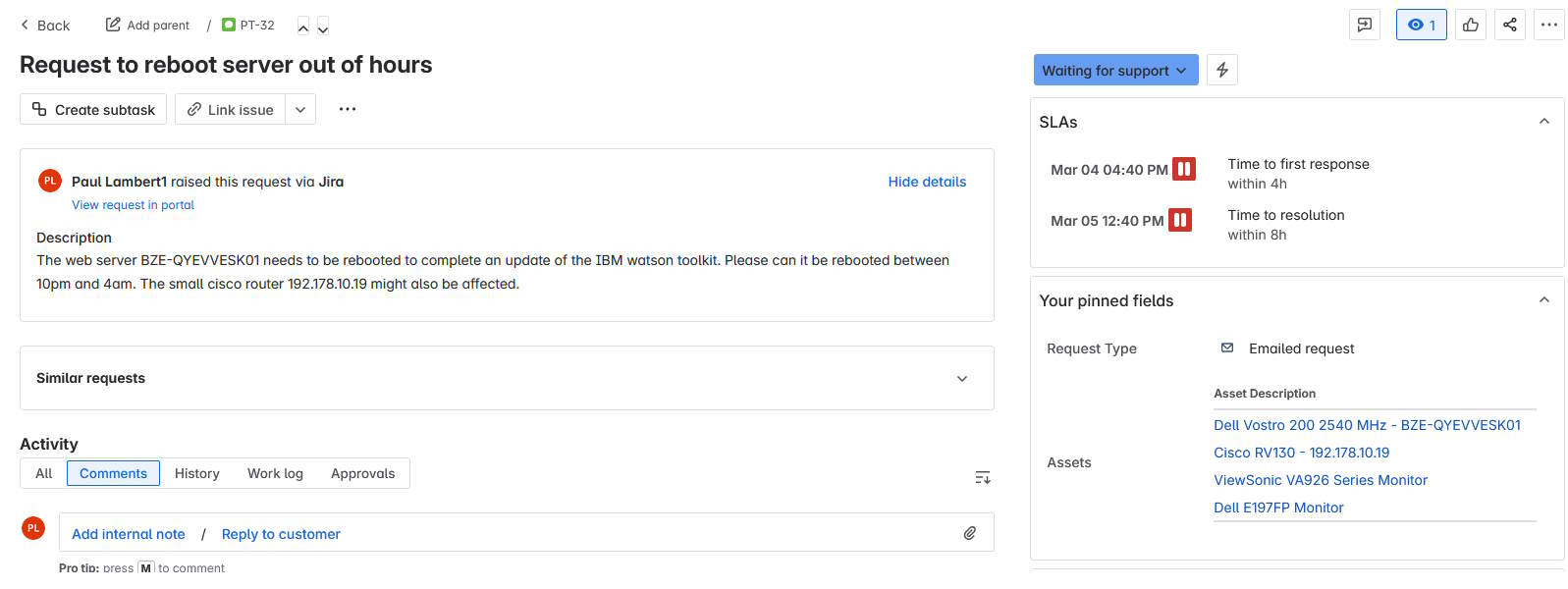
On the right side in the above JIRA screen, you can see that the system has automatically populated a table of assets based on the text of the incident.
Clicking the asset panel brings up a dialog box showing detailed asset information
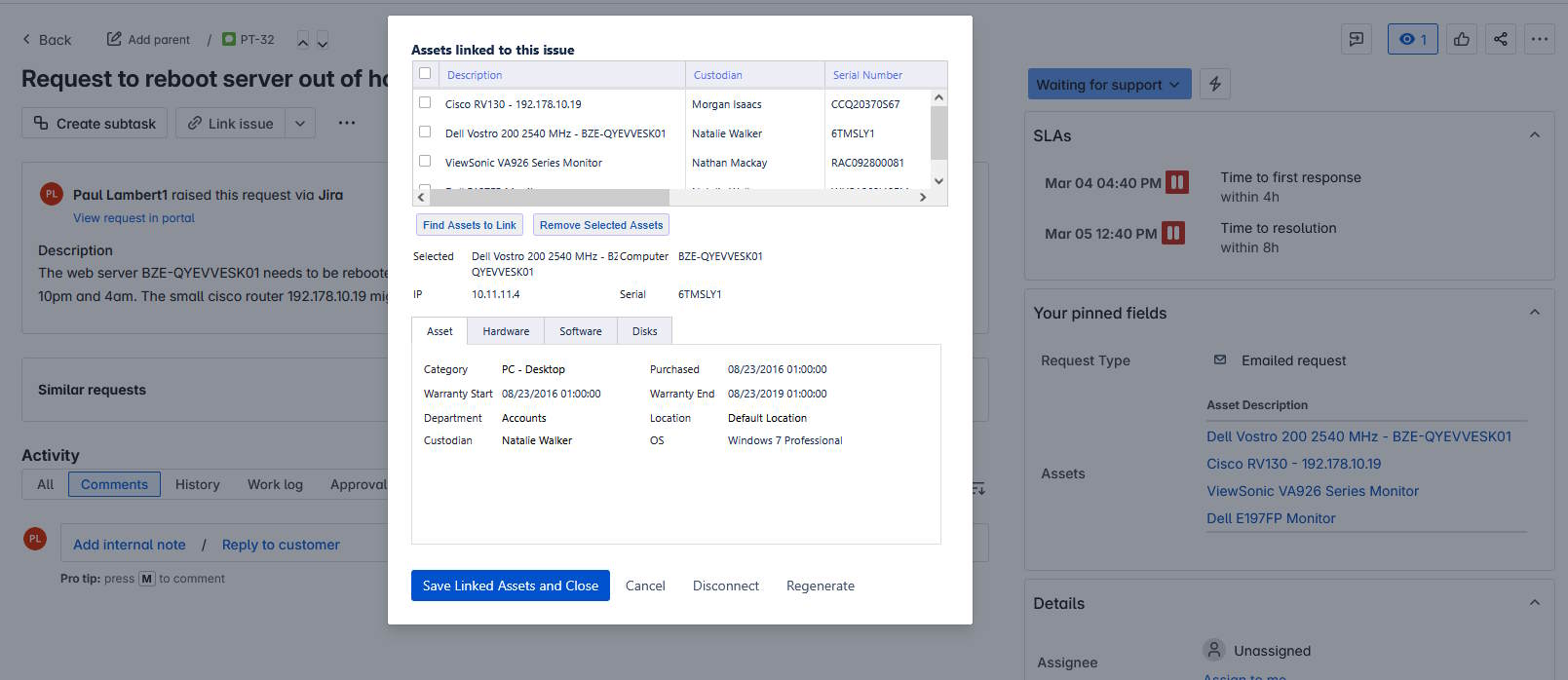
The integration allows for configuration, so you can customize asset data based on your specific requirements. This can include:
Each tab can be configured to show just the information needed, so your service desk users are not "bogged down" in data they don't need to see
Intune doesn't contain deep asset information in all areas. You can run xAssets Discovery on a schedule against your endpoints to give complete information on the hardware, software, patches, security and users of each endpoint, and this will include all assets on your network including Windows, Apple, Linux, Switches, Routers, IP Phones and other SNMP equipment.
With immediate access to both problem descriptions and end-user system information, your helpdesk team can reduce call durations and resolve issues efficiently.
Being able to configure the asset data visibility in JIRA Service Management means your technicians see exactly the data they need to ensure rapid ticket resolution.
Pre-built integrations include:
So xAssets performs the role of a central data repository, providing a single source of truth for your IT asset data from any of the sources above.
Custom integrations are easy to create if you have data in other systems that you want to see in JIRA tickets.
Free instances are free forever and can show demo data or your data.